The Successware Campaign Management tool allows you to track advertising to see how effective your campaigns are at bringing in jobs and estimates.
If you're also using Successware Connection, this can also lead to better reporting, as Connection automatically fills in the lead source and type when a customer calls in with a number connected to the campaign.
Lead Sources
Before you build a campaign, you will need to create Lead Sources that represent the different ways that your customers will be exposed to your campaign. When creating a job in Successware you are required to select a Lead Source that answers the question where the customer heard about you or where they found your number today.
When building campaigns, you will want to create Lead Sources that are specific to the campaign, such as ads on a specific radio station or billboards identifying a special offer.
You can create Lead Sources by going to:
Main Menu -> Setup -> Reference Library -> Customer Service
There is no need for you to create new lead sources if you run certain types of campaigns again at a later time. You can deactivate lead sources. This makes them unavailable for a user to select. When re-running the campaign that uses those lead sources you can reactivate the Lead Sources. Since Campaigns have a set date range, the reporting will only look at use of those lead sources during the course of that specific campaign.
Campaign Management
You can access the Campaign Manager to create new campaigns or to edit an existing campaign.
The Campaign Manager can be found in the Main Menu under Marketing.
- To edit a campaign, click the Edit option.
- To create a new campaign, click the Create Campaign button at the top of the screen.
Creating a New Campaign
1. From the Campaign Management screen click Create Campaign button.
2. In the Create Campaign Form, enter a name for the campaign.
3. Specify the date range for the campaign.
4. Click the drop-down for Lead Source Type and Job Lead Source to specify the leads connected to the campaign.
Note: A Lead Source can only be part of one campaign within a date range. If the Lead Source is already associated with a campaign that overlaps the date range of the campaign you are creating, that Lead Source will not be selectable.
5. Add in a phone number, if you have a specific number associated with this campaign that is different from your main phone number.
5a. If you are using Successware Connection, when a customer calls in to a phone number you specify, Successware will automatically fill in the Lead Source and Lead Type to connect the call to that campaign.
6. Click Create when you are finished.
Running a Campaign
Creating Jobs that Resulted from a Campaign
A job is considered to be a result of a campaign when it is:
- Created in the date range of the campaign. This does not mean scheduled in the campaign date range but actually created in Successware during the date range of the campaign.
- The job references one of the lead sources that has been associated with the campaign.
Identifying the Lead Source
In order for a job to be recognized as part of a campaign you must record a Lead Source on the job that is part of an existing campaign. The Lead Source and Lead Source Type fields are available when you create a job from Call Handling.
Call Handling Form
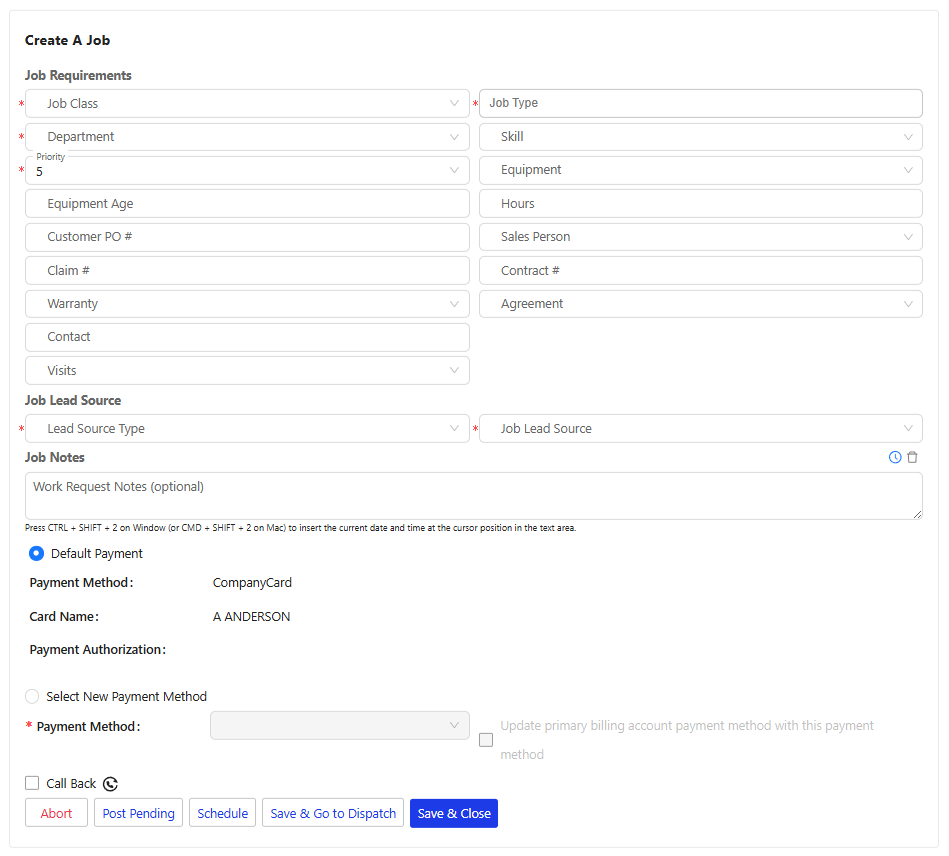
Job Form
Closing a Campaign
To mark the campaign as closed, click the Edit button next to the campaign. Add in an End Date of yesterday, or sometime in the past.
Viewing the Campaign Detail Report
The Campaign report can be found by going to:
Main Menu-> Reporting-> Report Gallery-> Marketing Group-> Campaigns.
1. In the report, identify a date range.
2. If you want to limit the report to a single campaign, select it from the Campaign drop-down.
3. Click the Export option at the top to download the report.
Looking for a more interactive course on Campaign Management? Check out our Learning Management System (LMS)! Our courses are available to all Successware users. If you don't have a sign-in for our LMS, contact us at training@successware.com for a free account.